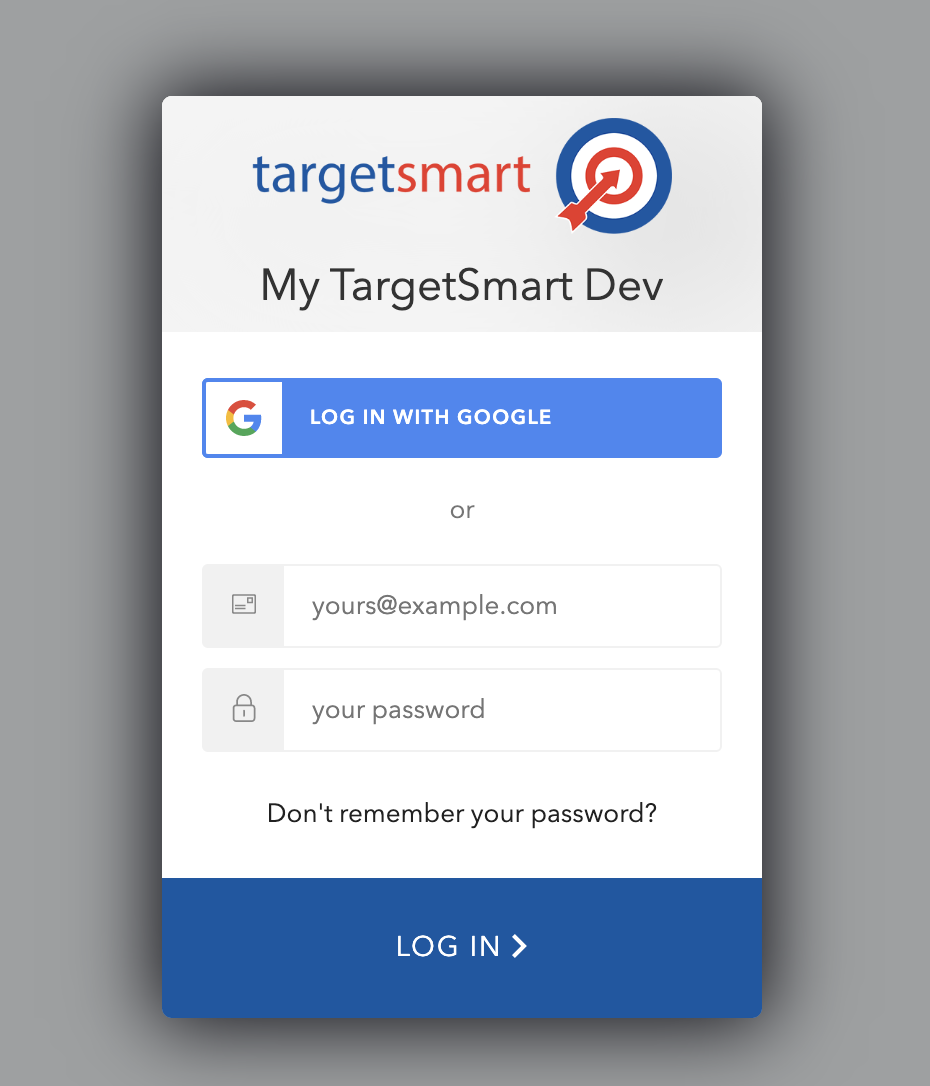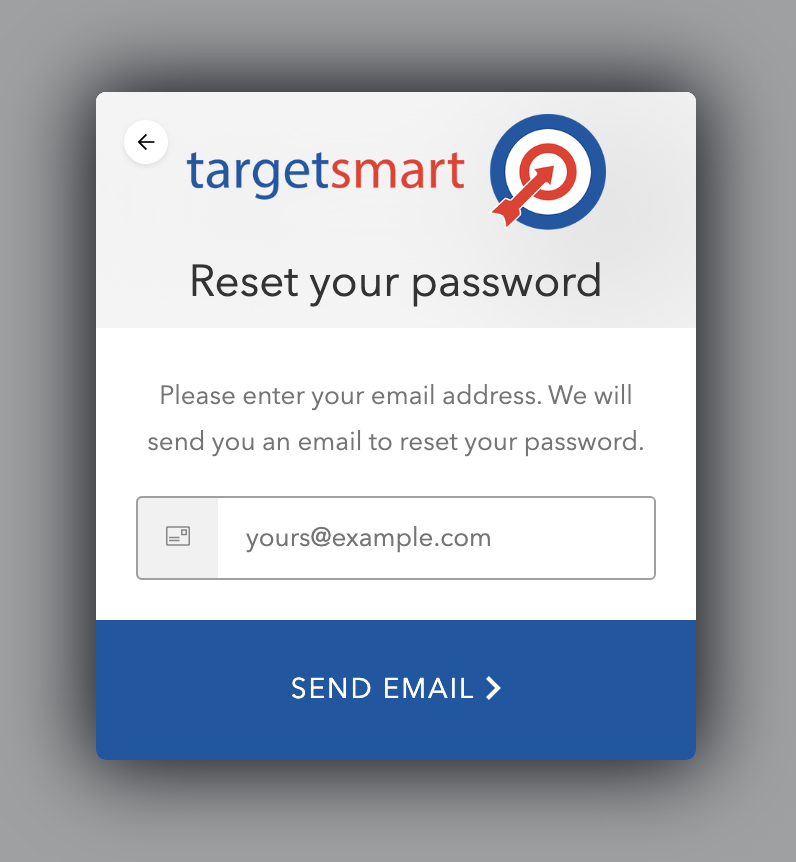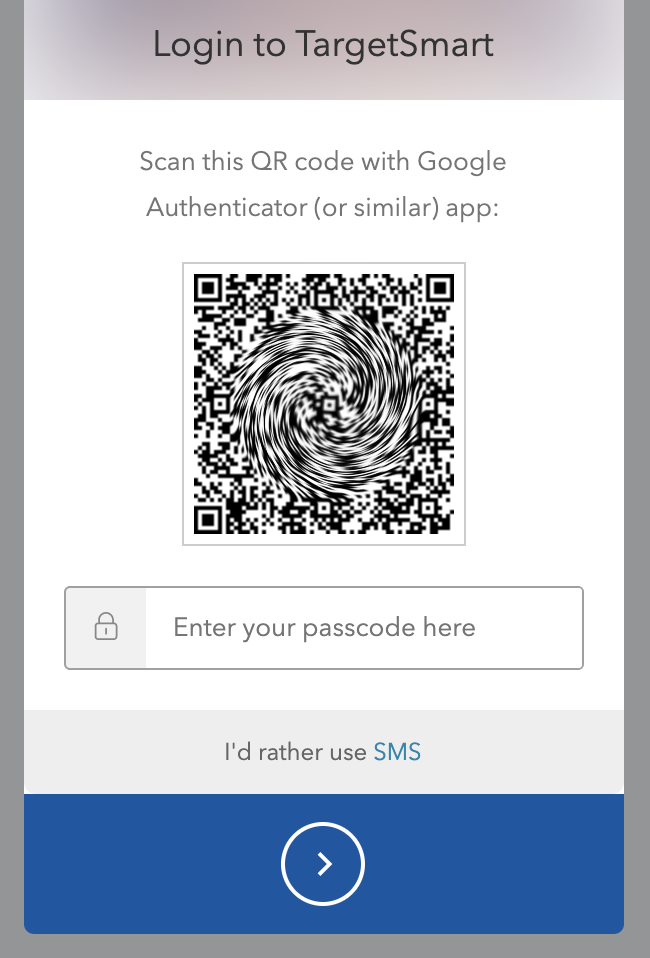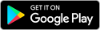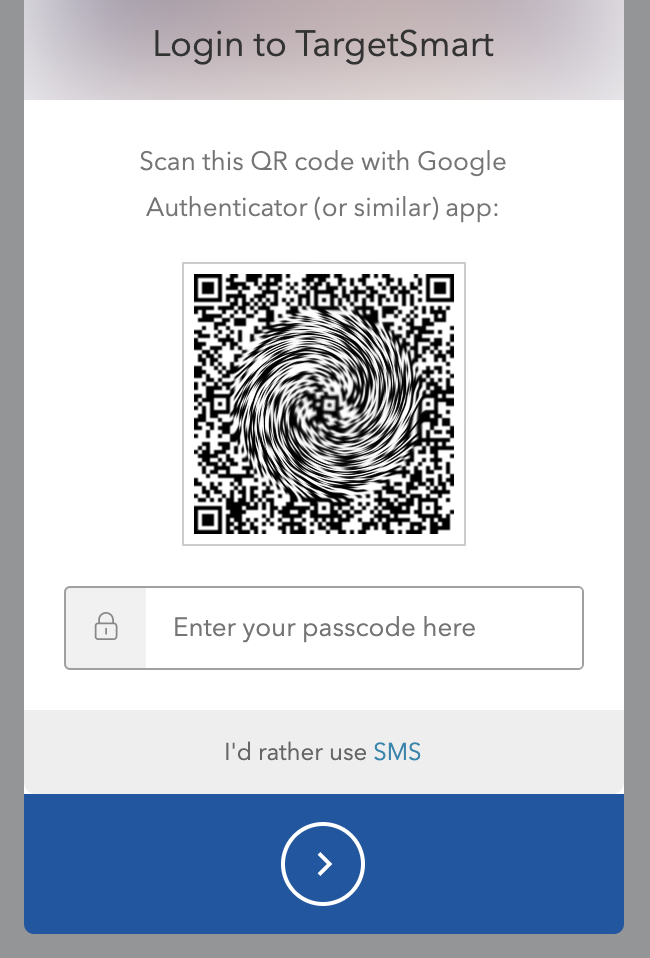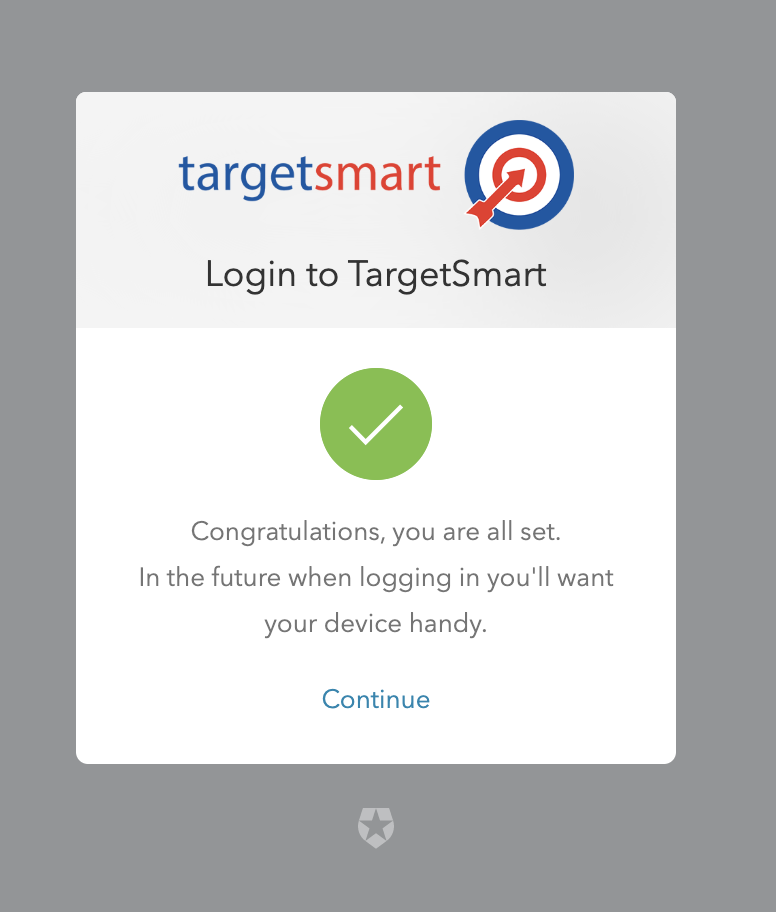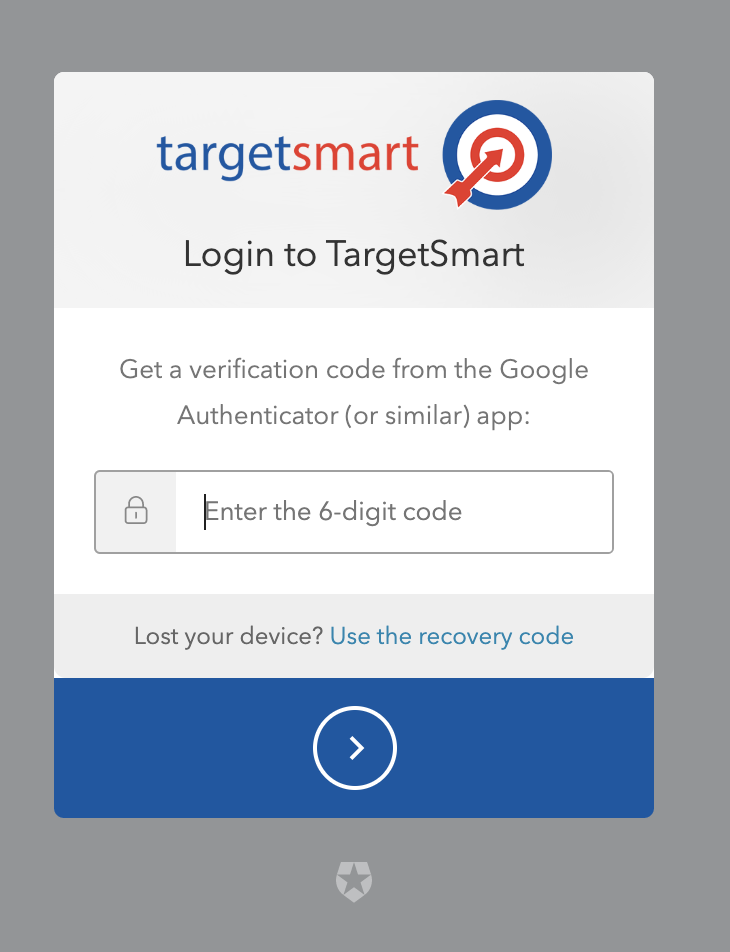Login form¶
Only authorized users may access TargetSmart resources. The TargetSmart Client Services team will provision user accounts for your organization. When accessing a resource which requires authentication, you will be automatically redirected to a secure login form.
Password change and reset¶
If you have forgotten your password or wish to set a new password, there is a link on the login form to begin a secure password reset process.
User password strength requirements¶
- Password must have at least 8 characters
- Password must contain numbers, both upper and lower case characters, and special characters
- Password must contain No more than two identical characters in a row
- Password must not resemble a previously used value
- Password most not include commonly used or exposed values
- Password must not include user details or email prefix in value
Email verification¶
You must verify the email address you provide to TargetSmart before successful authentication. Upon account creation, your email address will be verified using the “Forgot password” workflow.
Pluggable authentication¶
Users may now choose to delegate the authentication test to Google. If you have a Google account associated with the email address used for your TargetSmart account, click the “log in with Google” button instead of using a email/password credentials.
Multifactor authentication¶
Multifactor authentication (MFA) is a security system that requires more than one method of authentication from independent categories of credentials to verify the user’s identity for a login.
Multifactor authentication is required to access TargetSmart resources.
Upon login you will be prompted to enroll in Multifactor authentication. Users will need to download an authenticator app in order to set up MFA for their account.